이번에는 안드로이드 스튜디오 설치아이콘을 바꾸는 방법에 대해서 한번 알아보도록 하겠습니다. 안드로이드 앱을 다운받을경우 생기는 아이콘을 바꾸는 방법입니다. 이 아이콘을 바꾸지 않았을경우에는 아래사진의 왼쪽과 같은 아이콘이 나오는데요. 이 아이콘을 사진의 오른쪽처럼 바꾸는 방법입니다. 앞선 포스팅과 같이 이번에도 아주 간단한 방법이니 쉽게 따라하실수 있을거라고 생각됩니다.
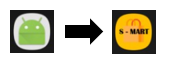
안드로이드 설치 앱 아이콘 바꾸기

1. 먼저 설치아이콘을 그림판이나 포토샵으로 한땀한땀 만들어줍니다.
저는 이렇게 한번 만들어봤습니다.

2. 그다음 이 파일을 drawable에 icon.png라는 이름으로 넣어주도록 하겠습니다.
Manifest.xml
<application android:allowBackup="true" android:icon="@drawable/icon" android:label="S-Mart" android:supportsRtl="true" android:theme="@style/AppTheme"> <activity android:name=".MainActivity" android:label="S-Mart" android:theme="@style/AppTheme.NoActionBar"> <intent-filter> <action android:name="android.intent.action.MAIN" /> <category android:name="android.intent.category.LAUNCHER" /> </intent-filter> </activity> </application>
3. Manifest.xml로 가셔서 위에 있는 소스 처럼 바꾸어줍니다.
android:icon="@drawable/icon"
이부분이 아이콘을 변경하는 부분이고
android:label="S-Mart"
이부분이 어플리케이션 이름을 결정하는 부분입니다.

4. 그리고 실행을 한번 시켜보면 보시는바와 같이 아이콘이 잘변경된것을 보실수 있습니다.
'개발 > Adroid' 카테고리의 다른 글
| [android] Google Maps Android API 사용 방법 및 예제 (1) | 2019.08.09 |
|---|---|
| android 타이틀 or 상태 바 없애기 / 전체화면 (0) | 2019.07.30 |
| [android] 안드로이드 플랫폼 버전별 사용자 (0) | 2019.06.14 |
| [android studiio] 스마트폰 USB 디버깅 (0) | 2019.06.13 |
| [android studio] Intel HAXM is required to run this AVD. (0) | 2019.06.13 |




댓글